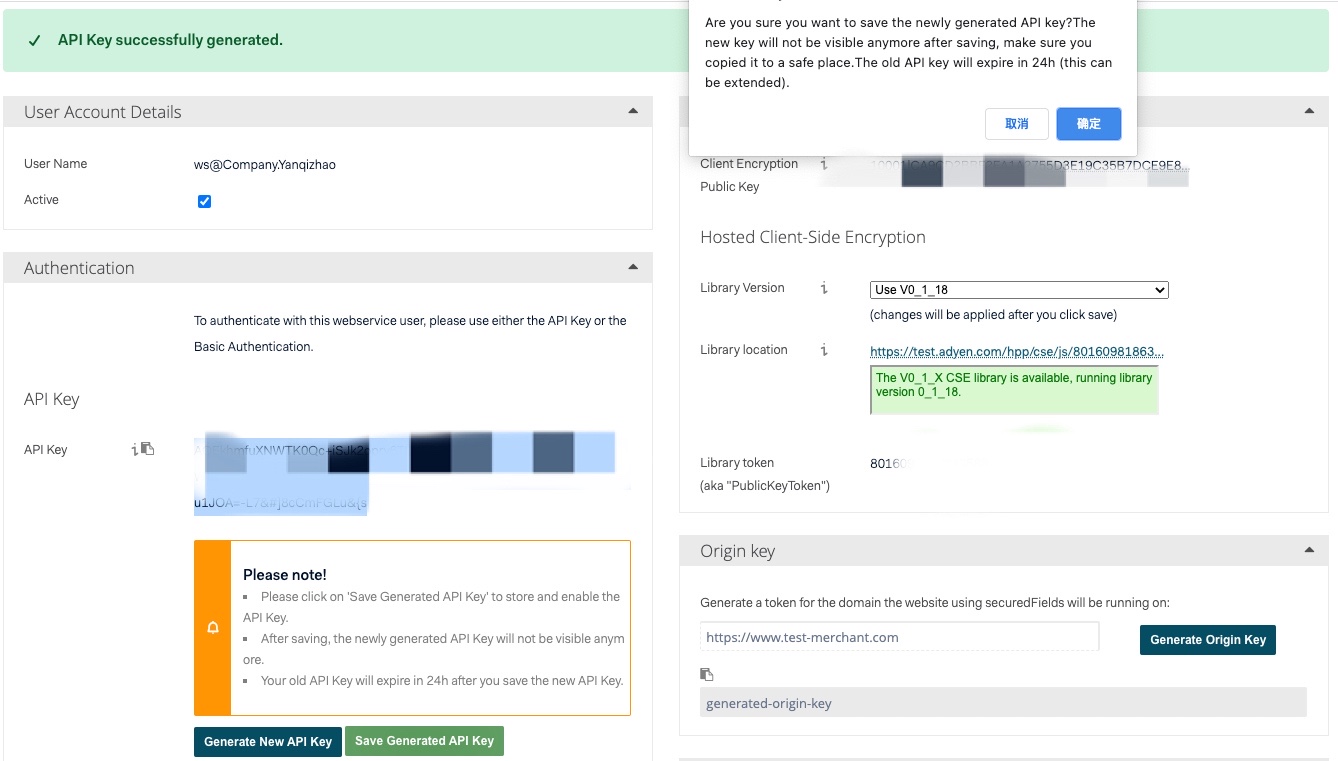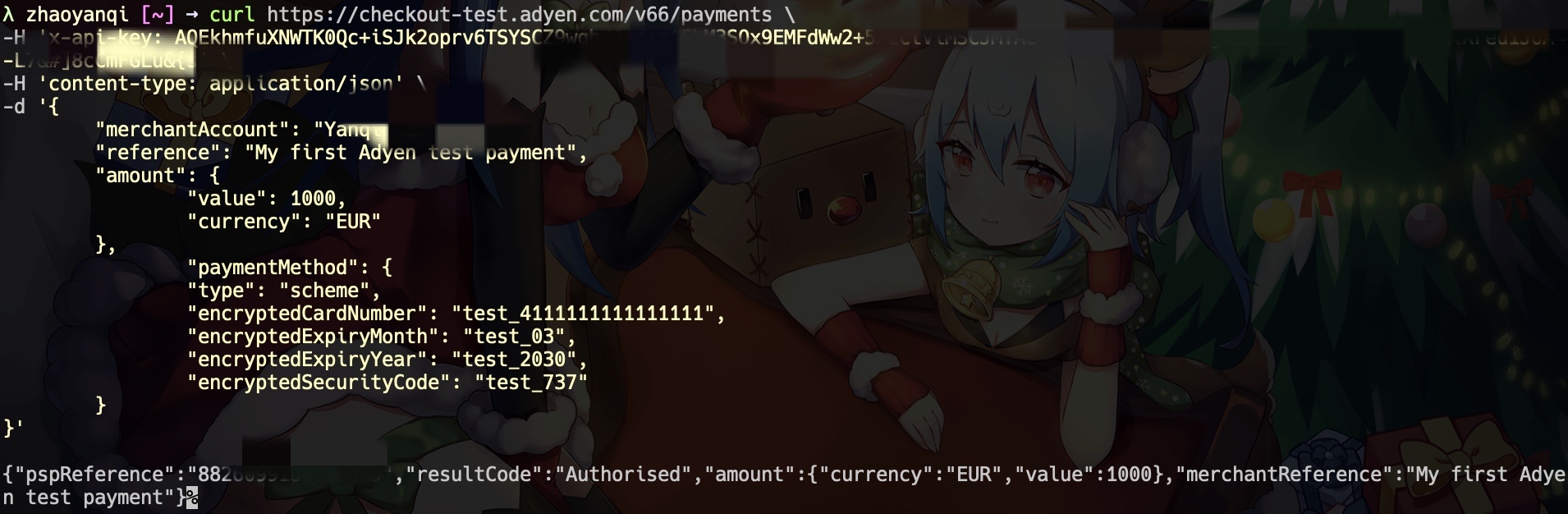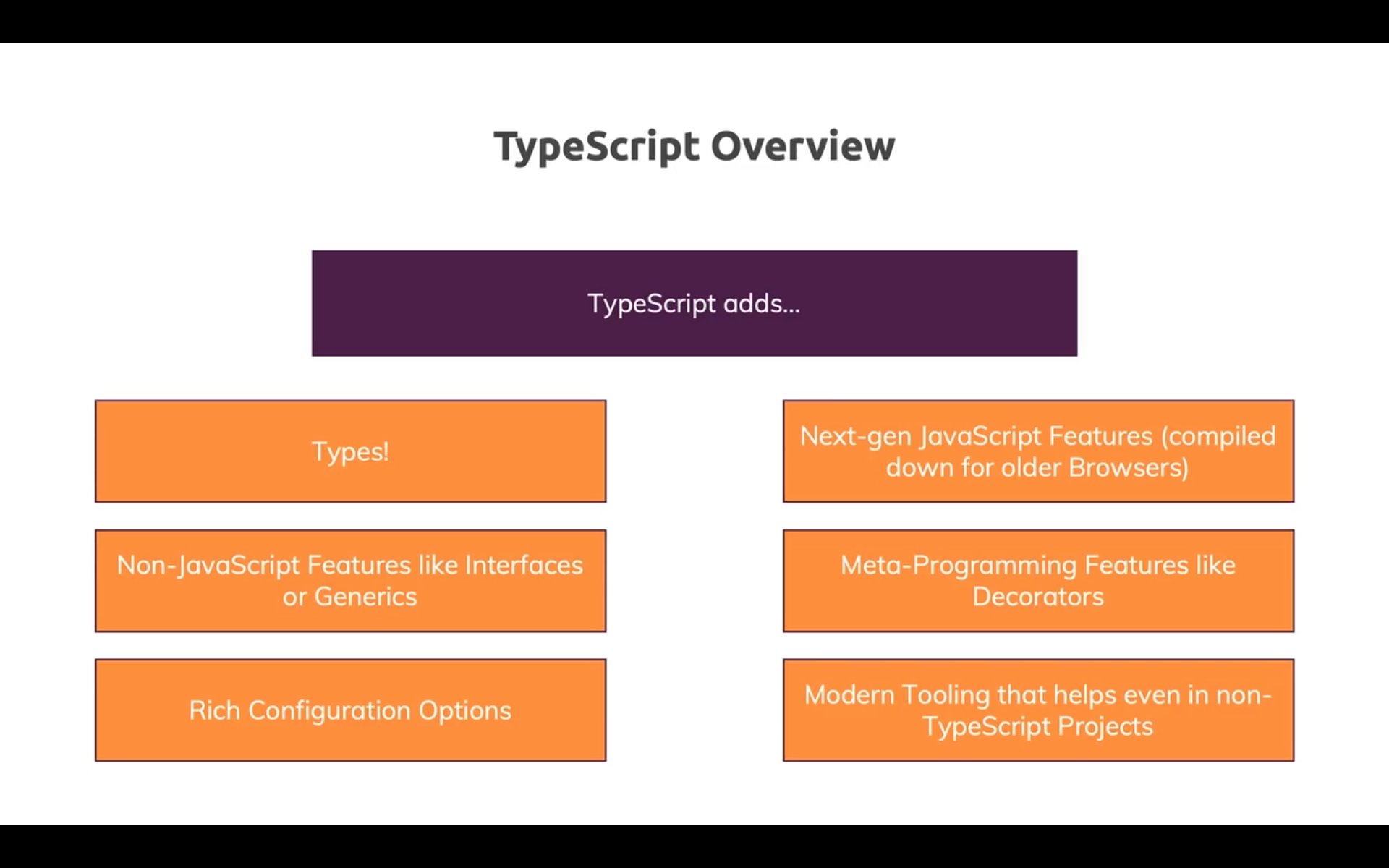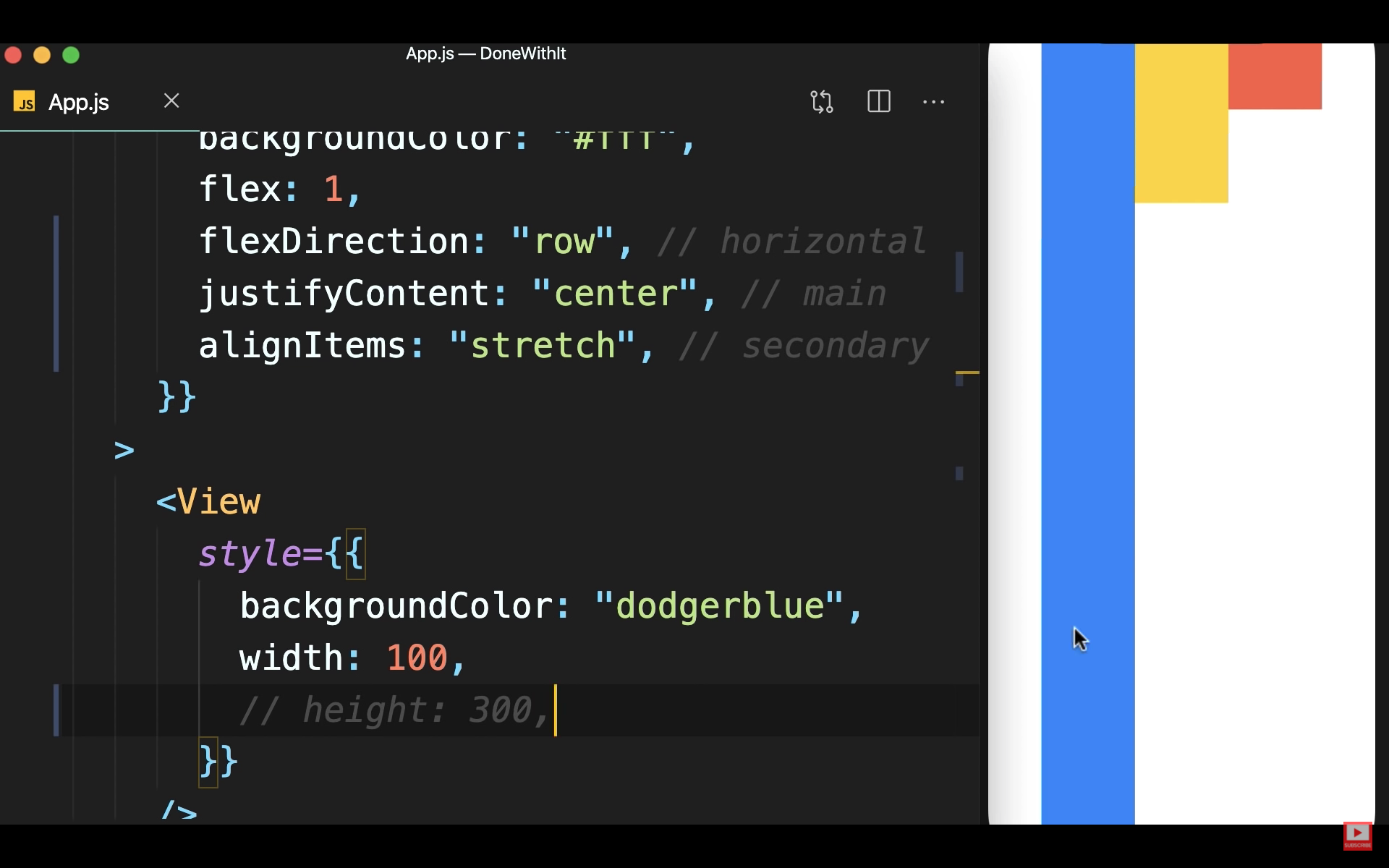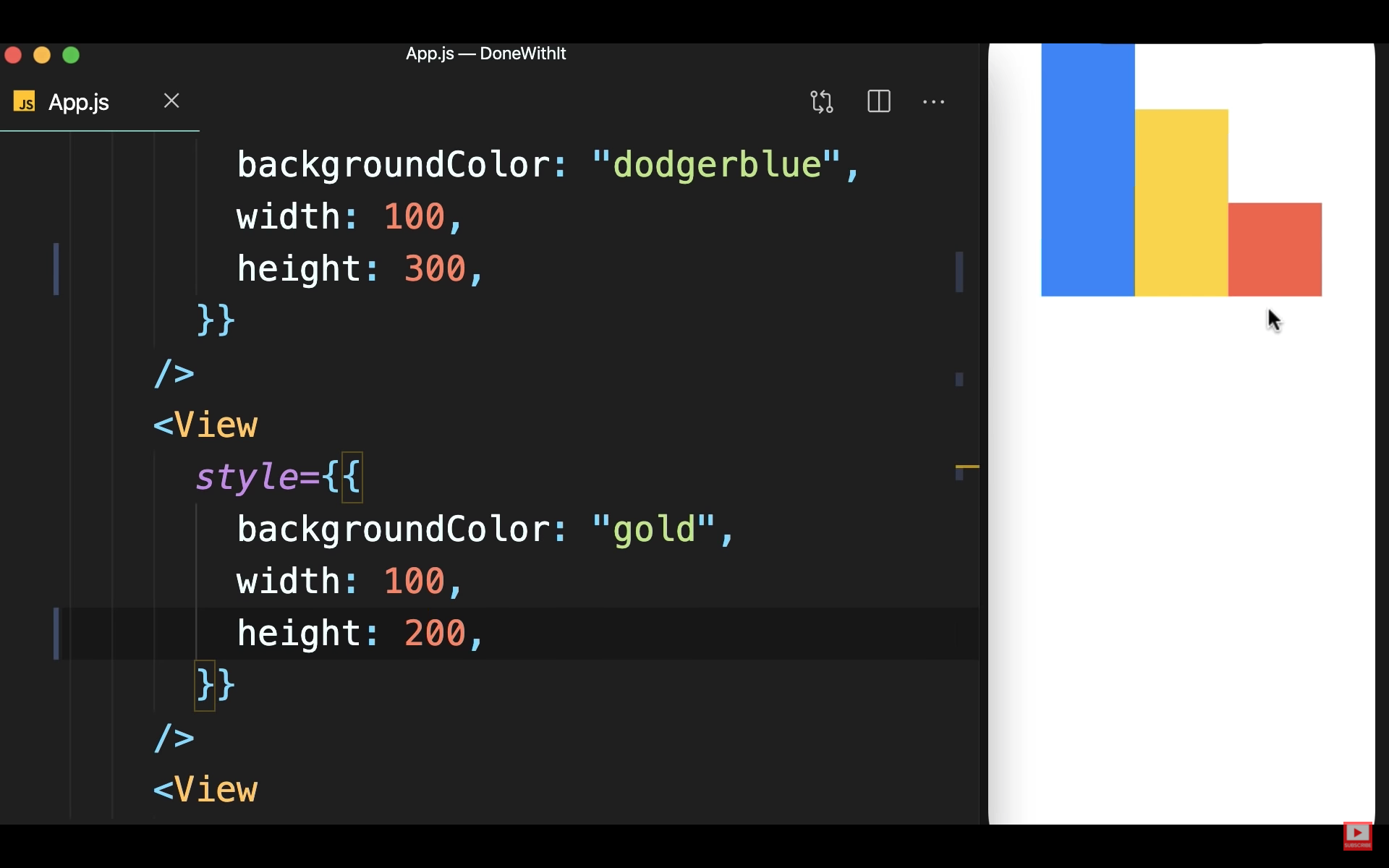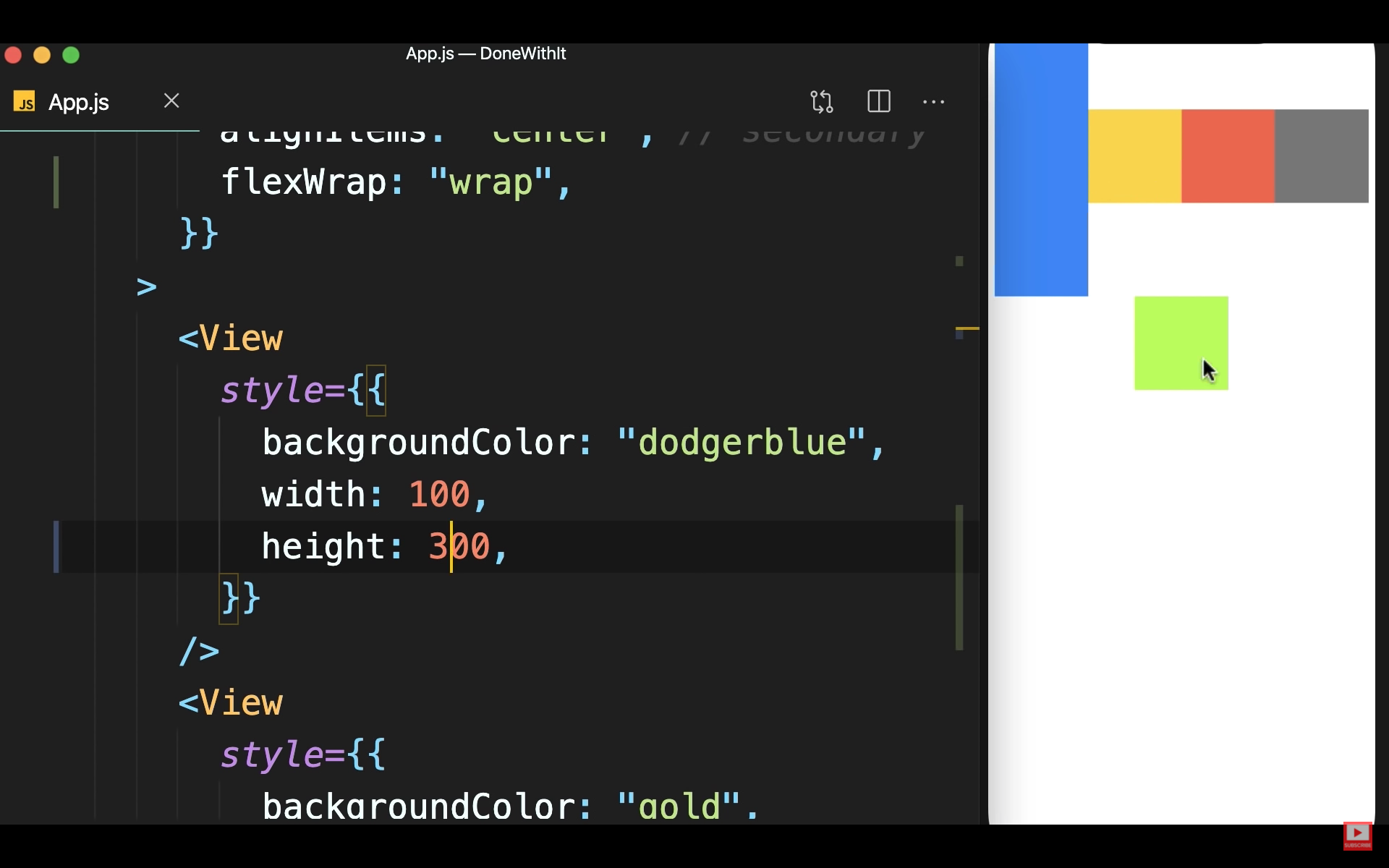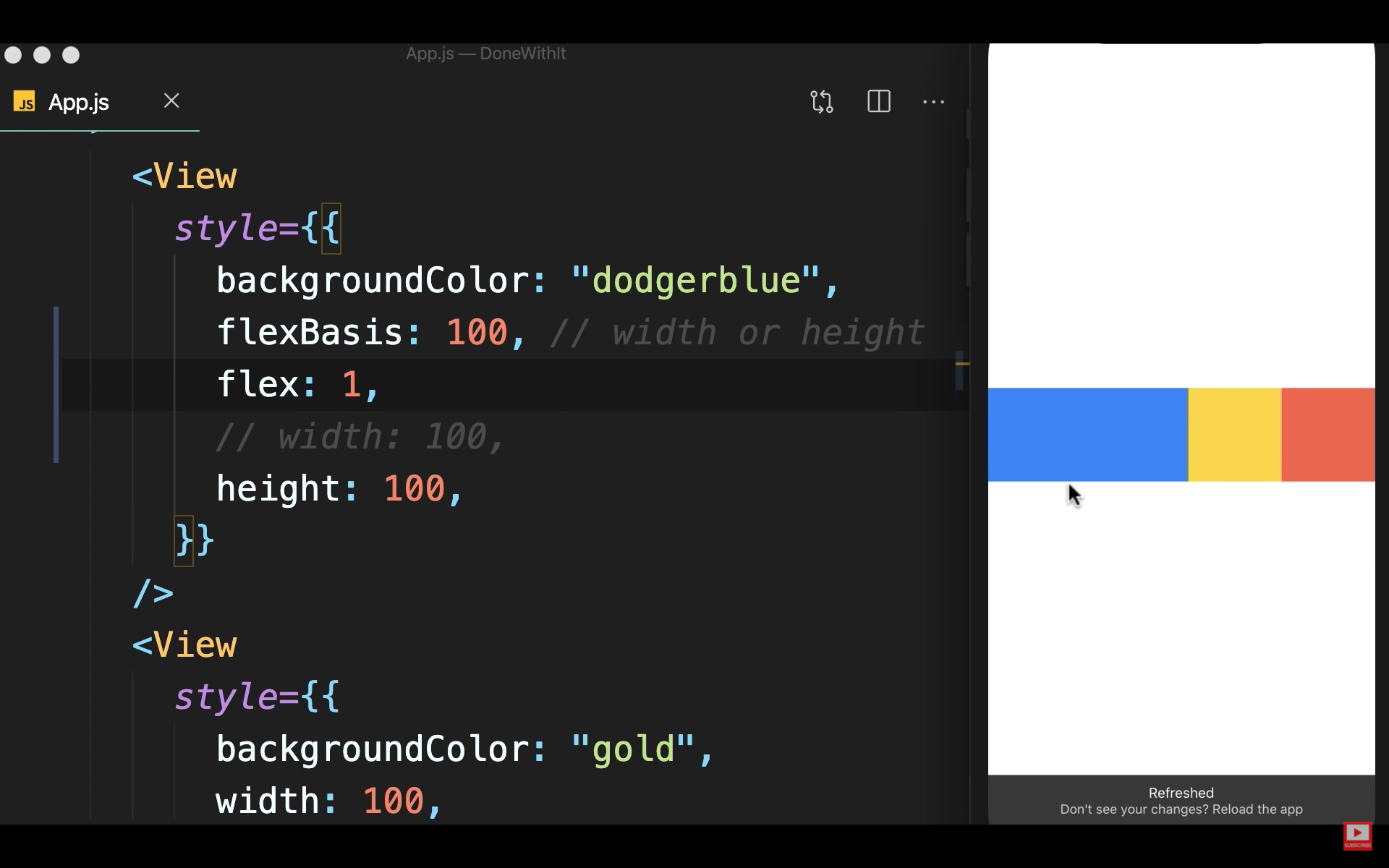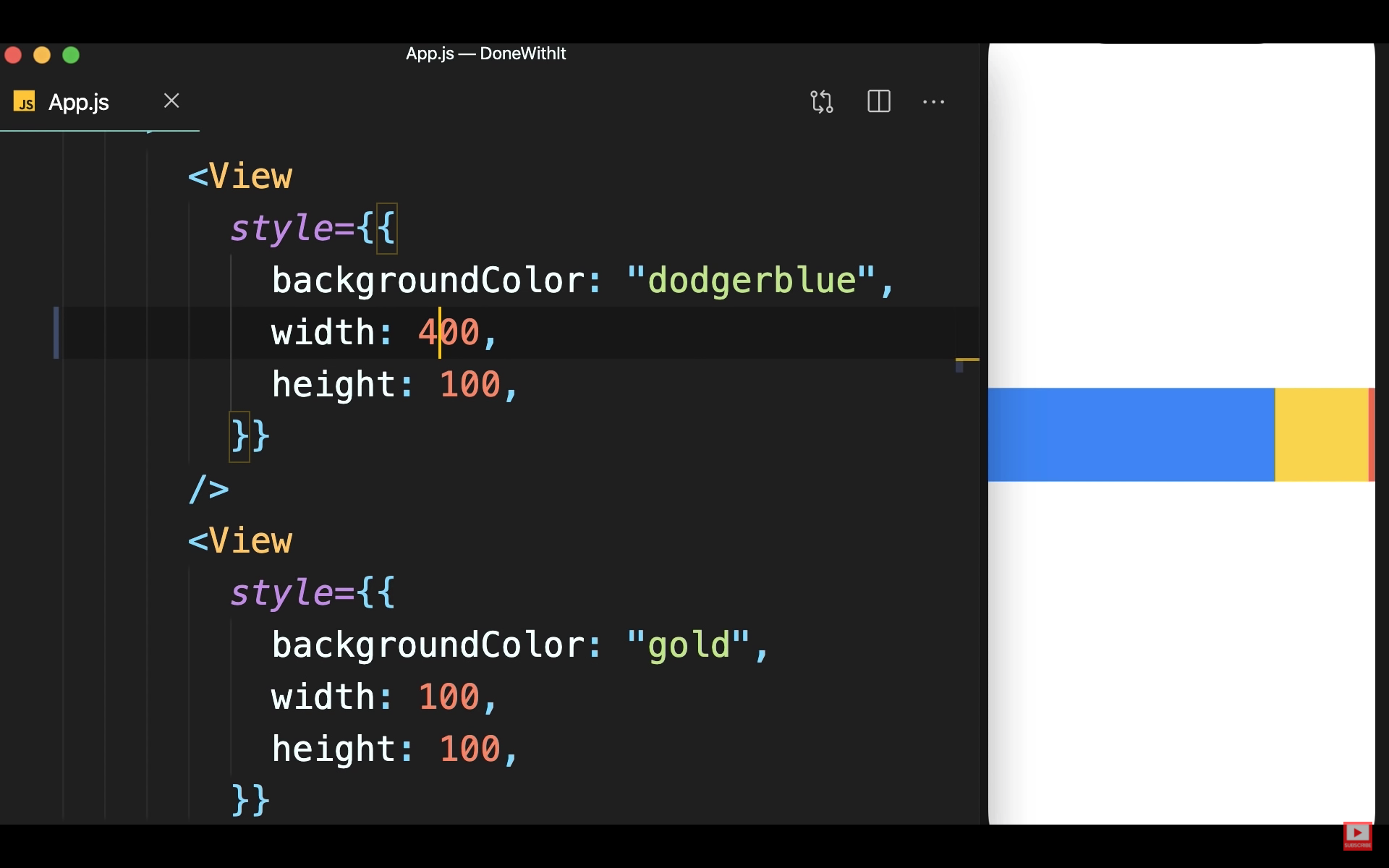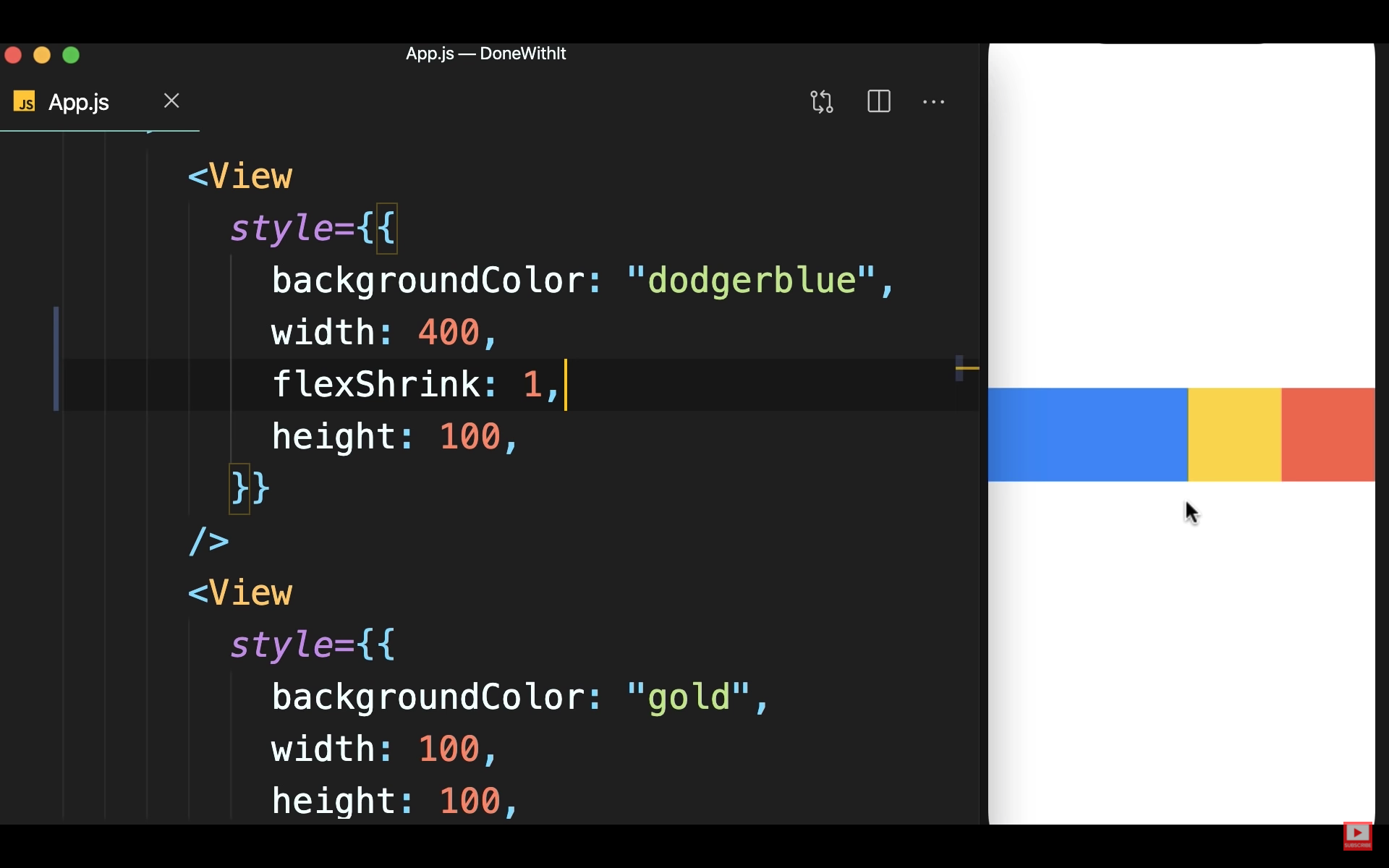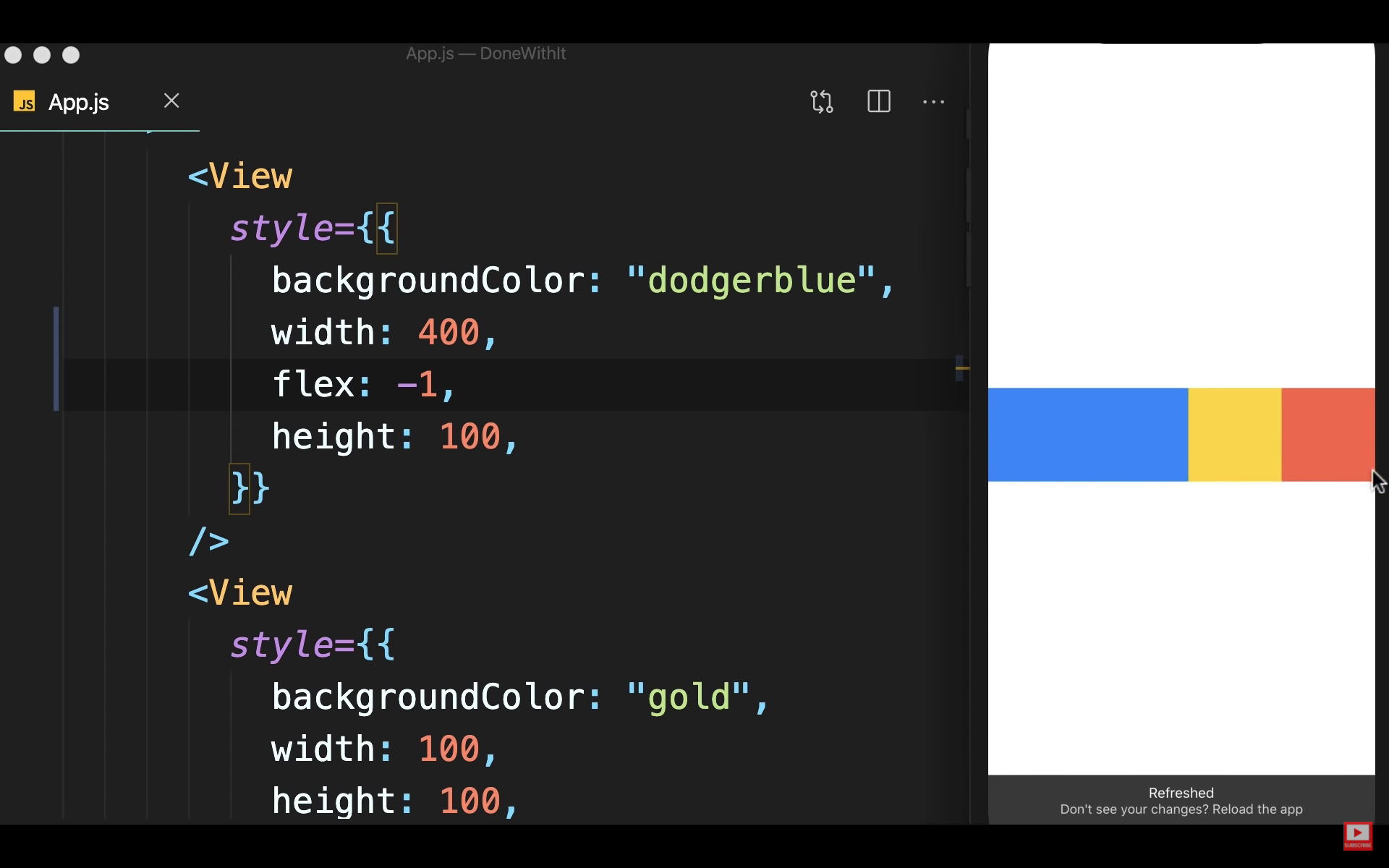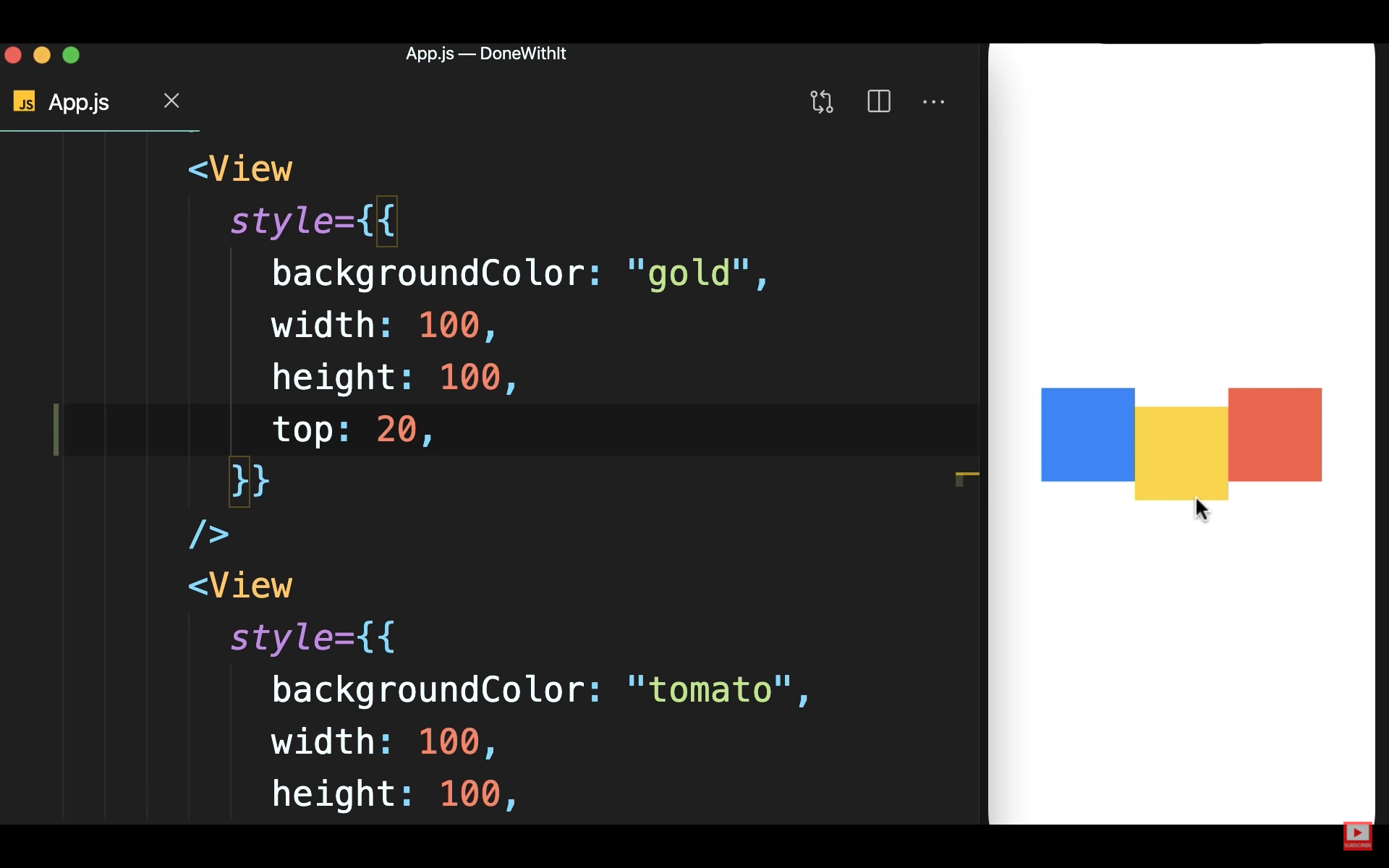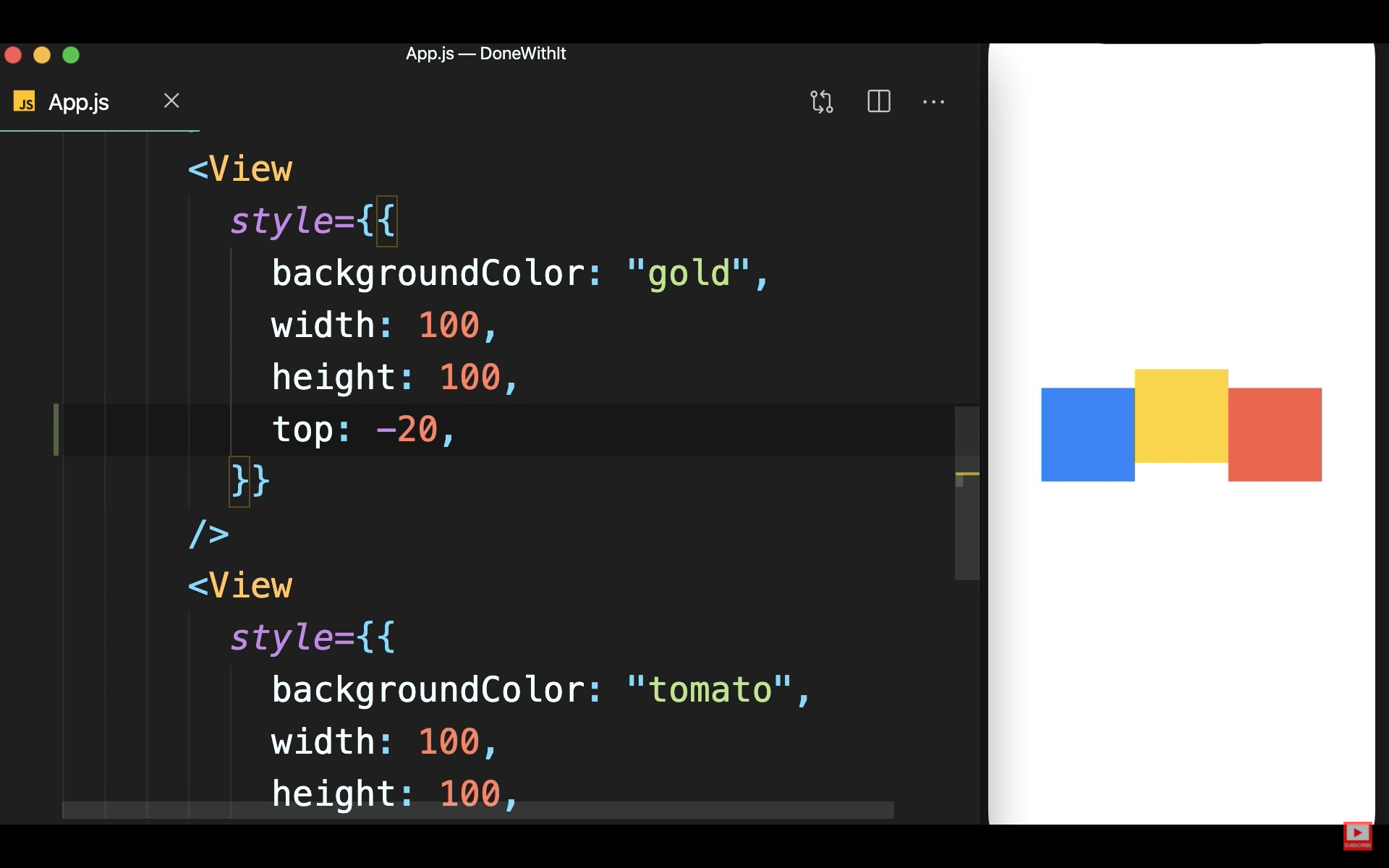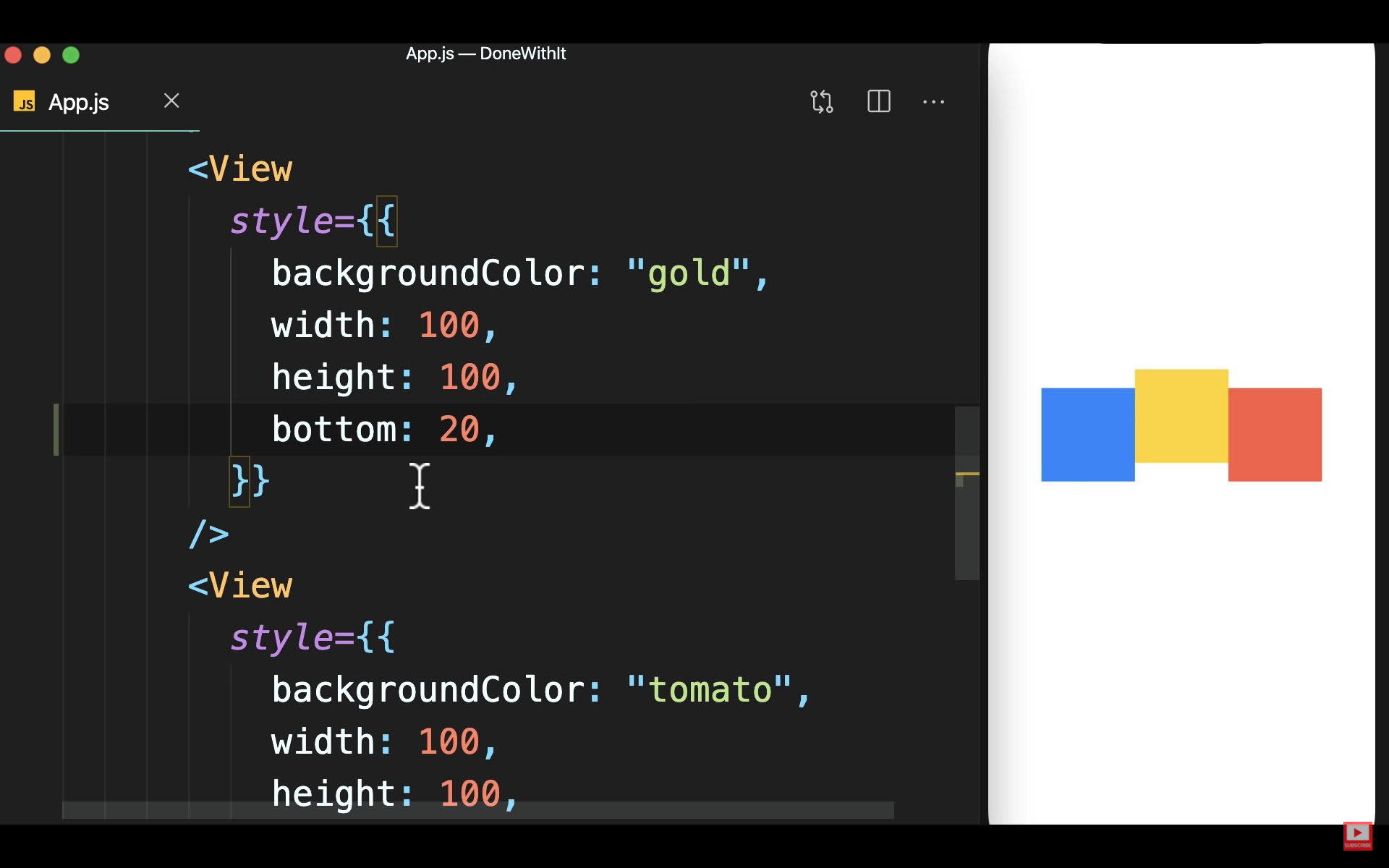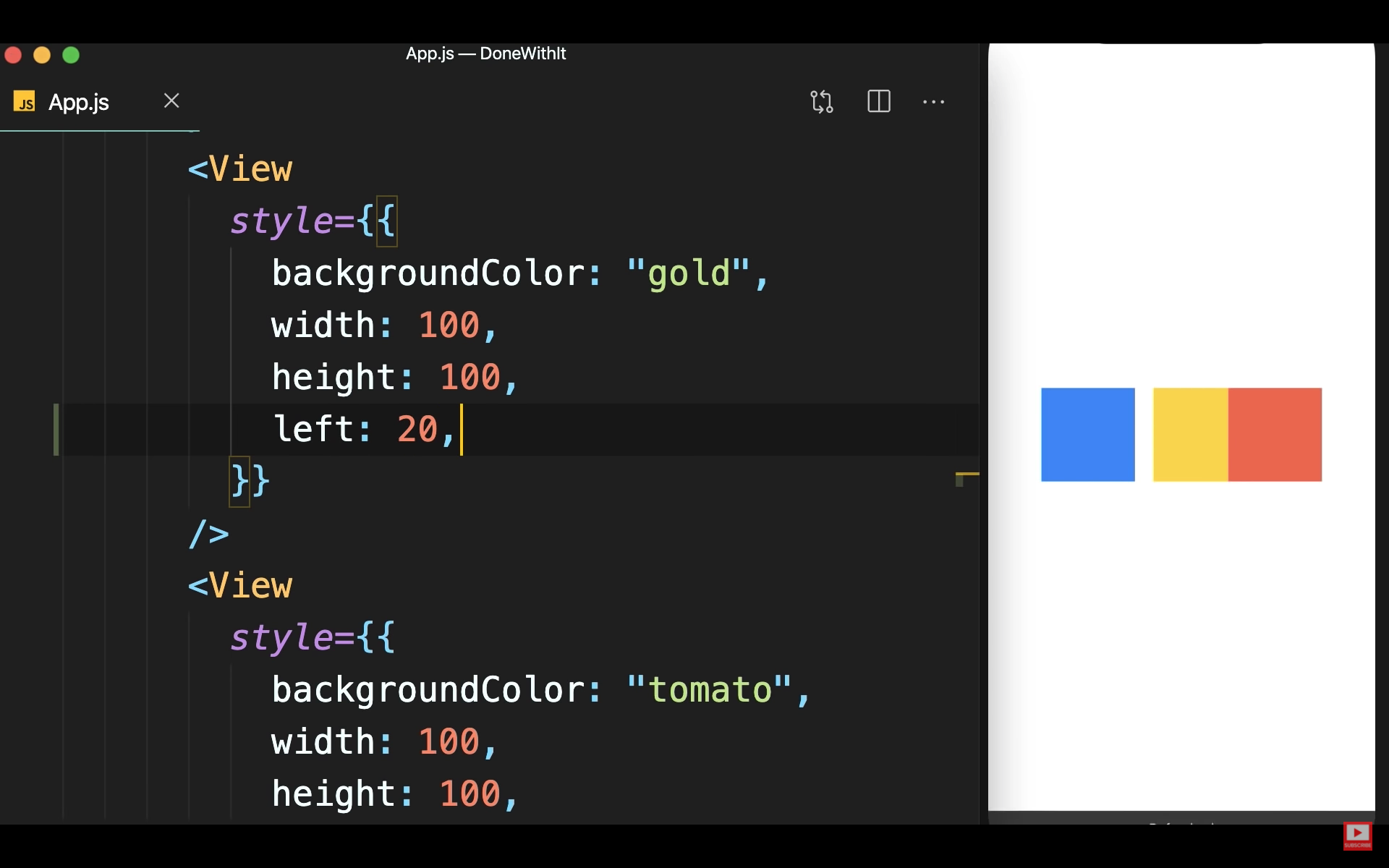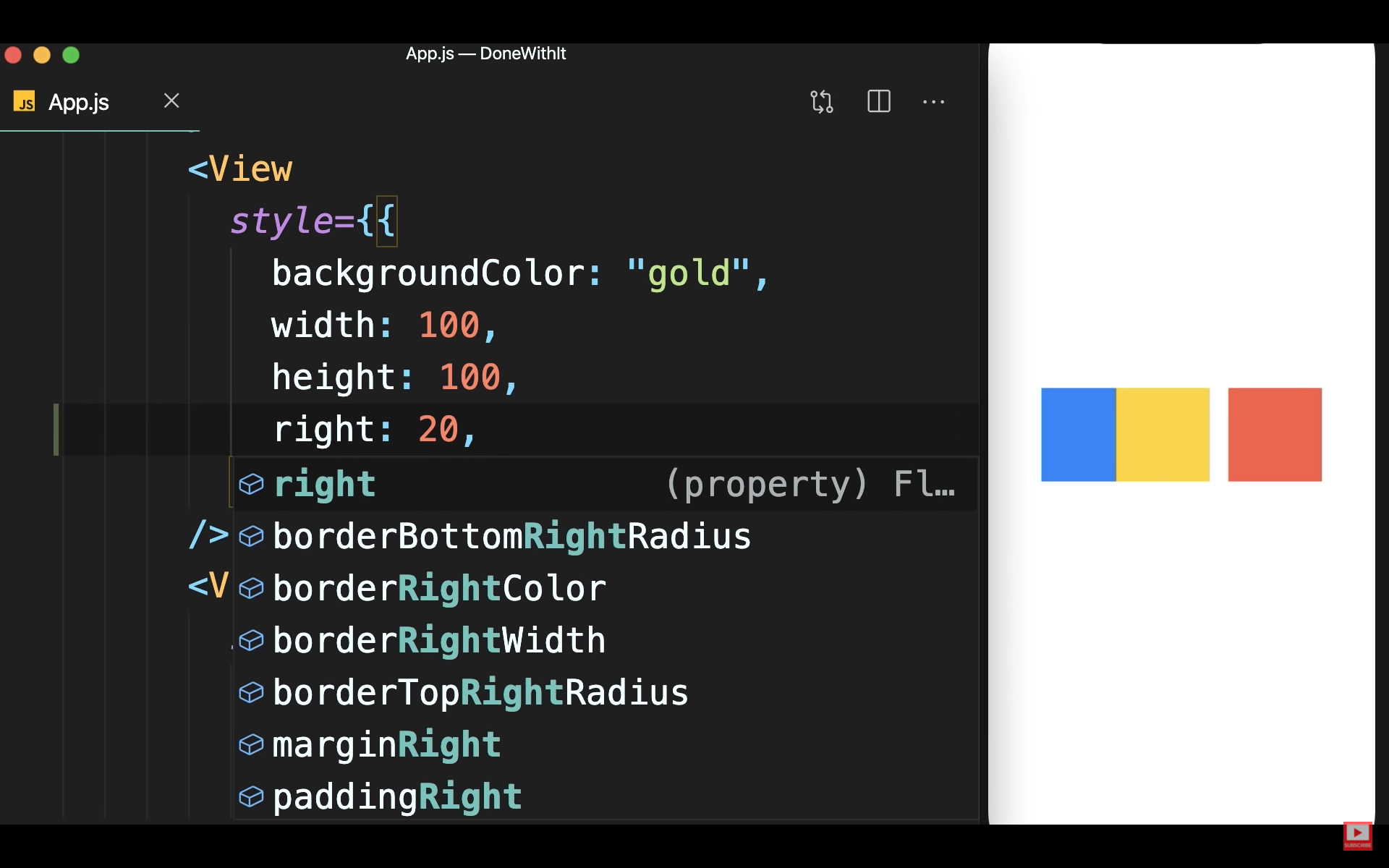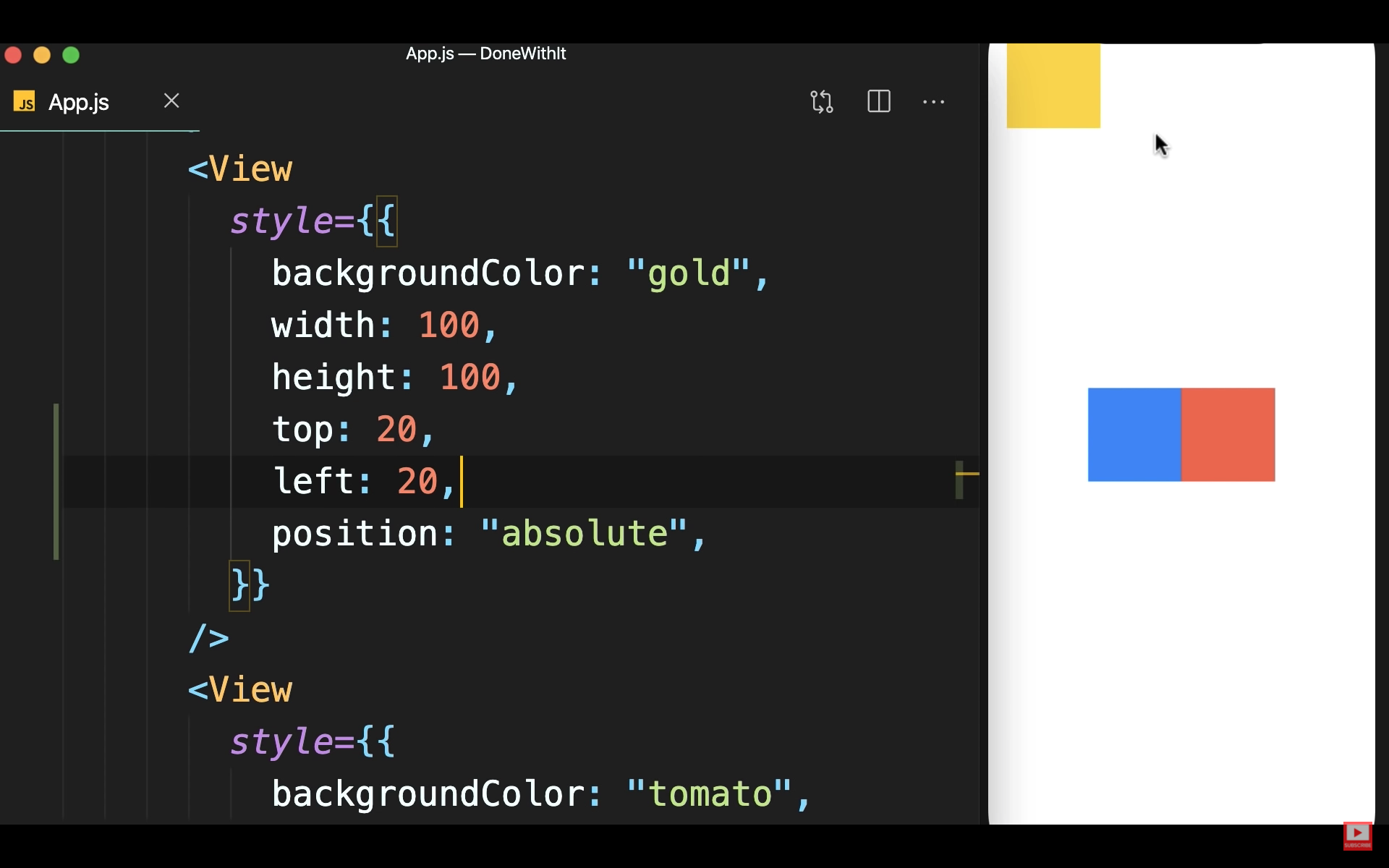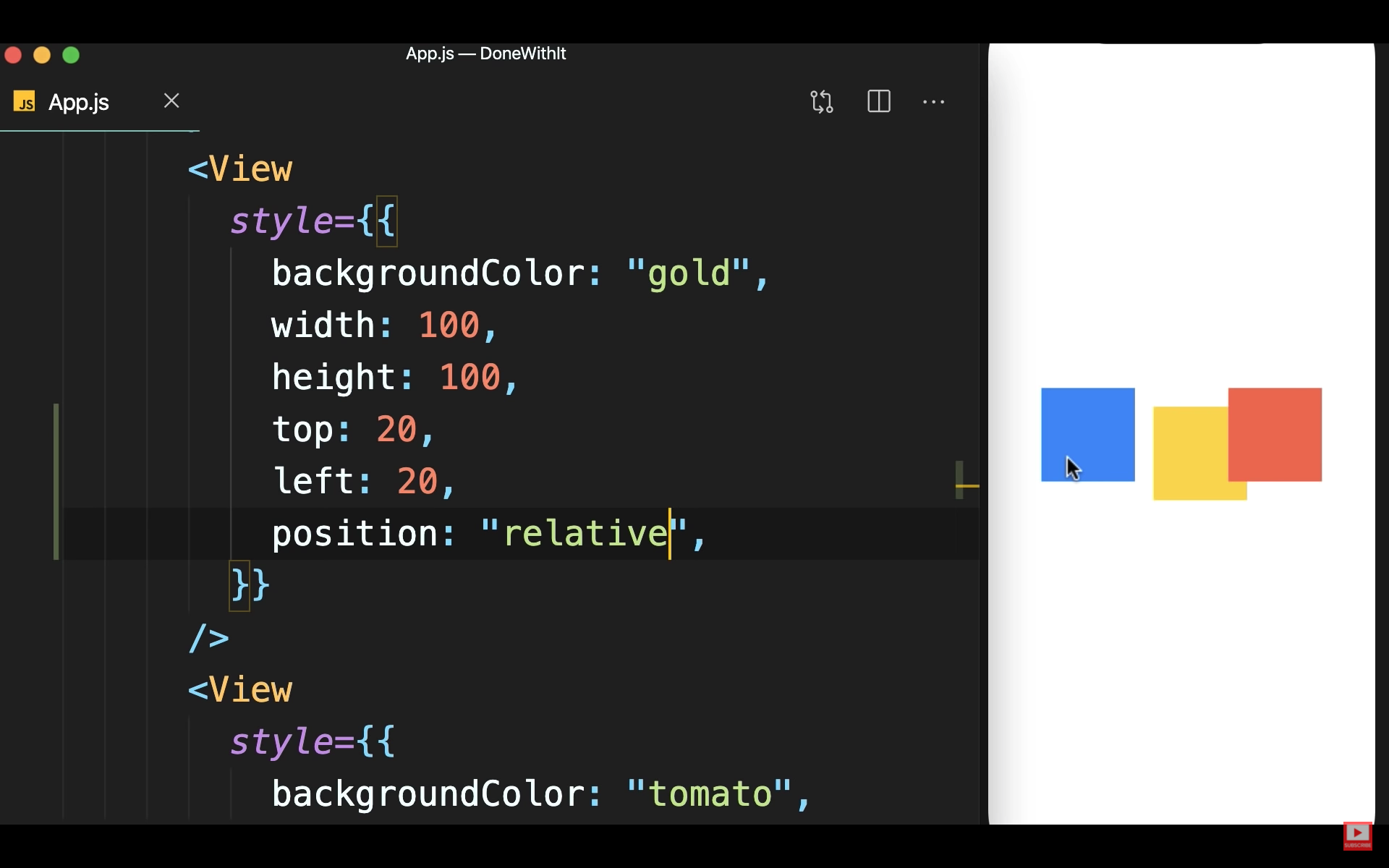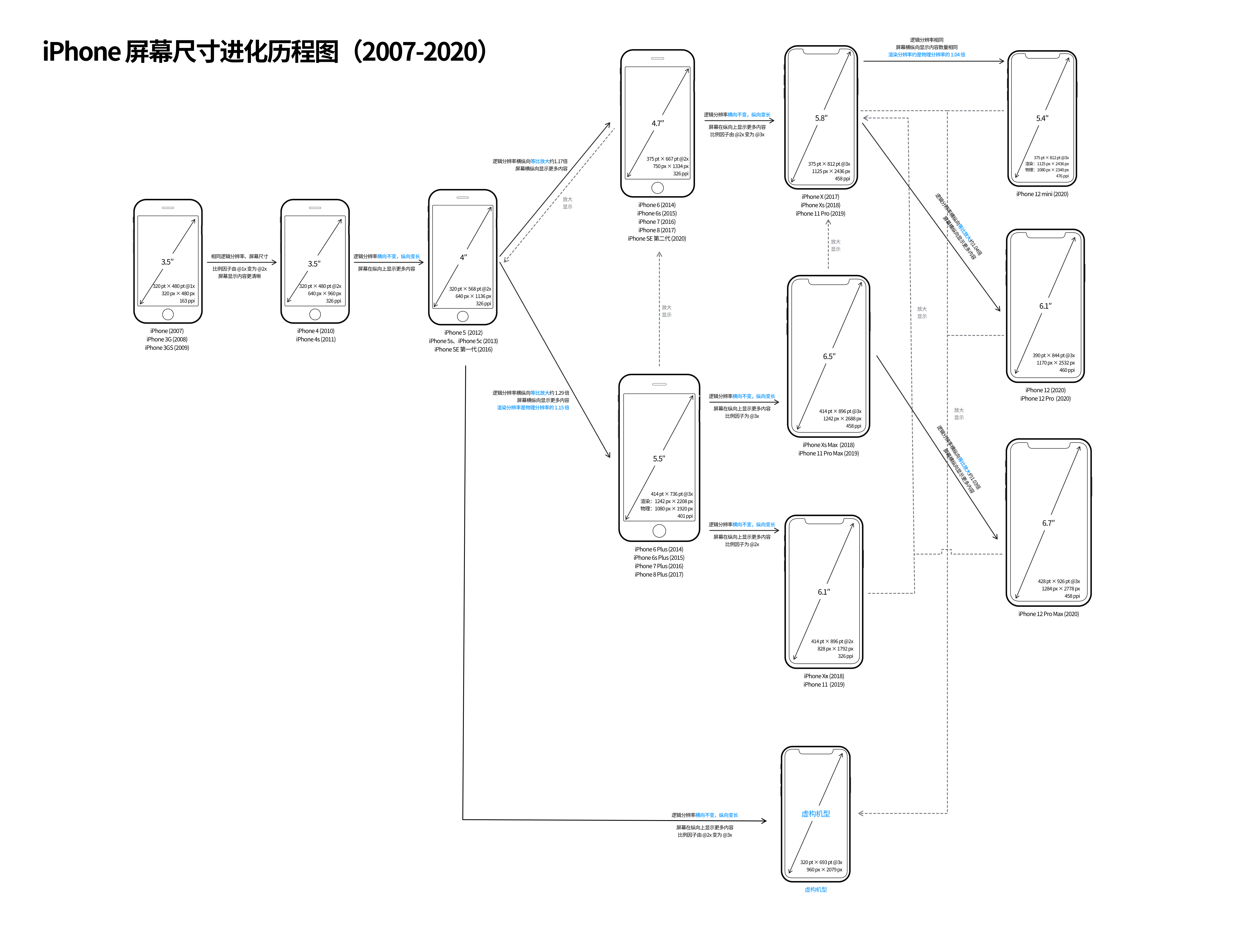[TOC]
Adyen SDK 与其他常见的 SDK 不太一样,API Key 与 Client Key 都是需要自己手动生成的,live 与 test 的环境区分也较为严格,想要申请 live 账号必须通过公司,这就导致个人测试时相对比较麻烦。
准备工作
1. 注册账号
https://docs.adyen.com/checkout/get-started#step-1-sign-up-for-a-test-account
2. 生成 API Key
https://docs.adyen.com/checkout/get-started#api-key
生成后 24 小时失效,保存后无法再显示。
1- 选择 API credentials
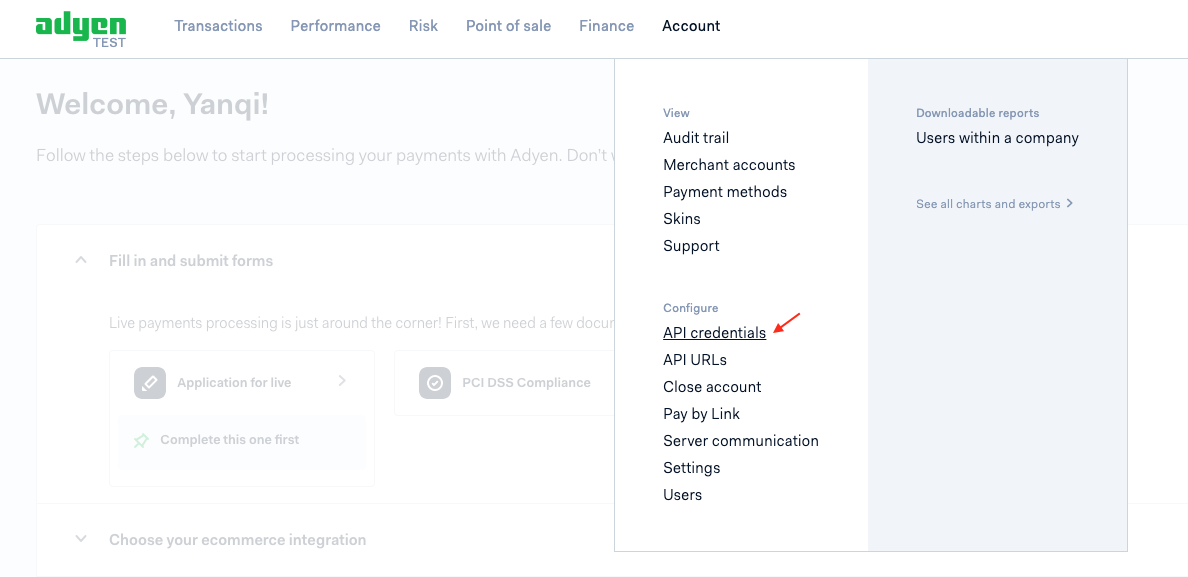
2- 选择 ws@Company.{YourCompany}
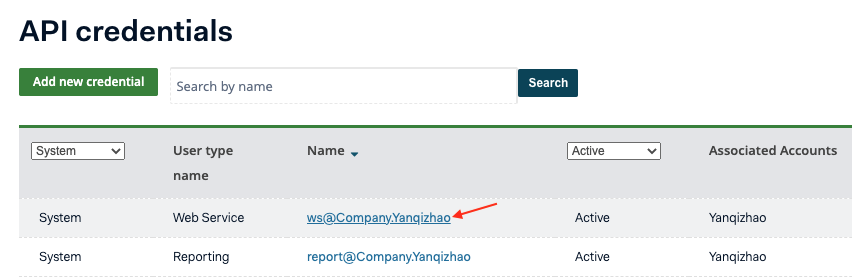
3- 点击 Generate New API Key
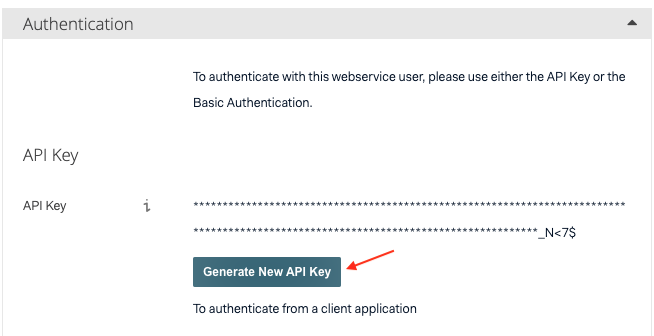
4- 复制 API Key 并保存起来
5- 点击 Save Generated API Key
6- 弹窗确认
3. 测试一笔支付
https://docs.adyen.com/checkout/get-started#step-3-make-a-test-payment
终端测试
将下列代码中的 YOUR_API_KEY 和 YourCompanyECOM 替换掉并拷贝到终端运行。
1 | curl https://checkout-test.adyen.com/v66/payments \ |
1- YOUR_API_KEY 获取
YOUR_API_KEY 在第二步已经获取到了。
2- YourCompanyECOM 获取
1- 选择 Merchant accounts
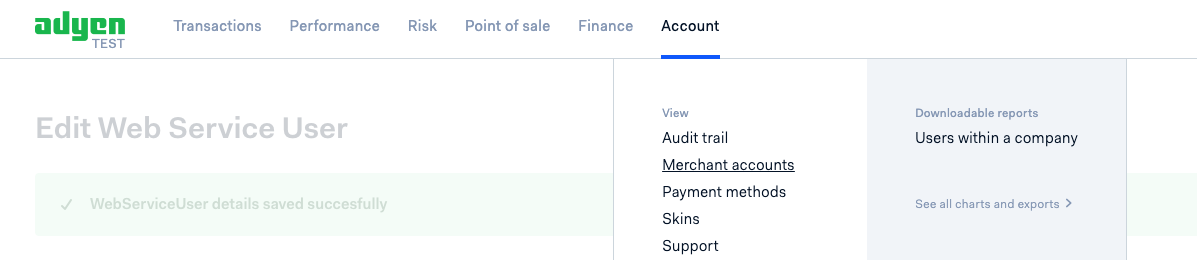
2- Account code 下的内容即 YourCompanyECOM
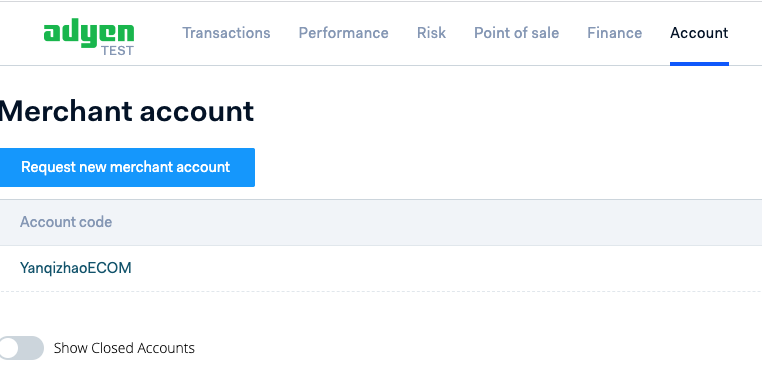
测试结果
支付结果在后台也能看到。